 Recipient Activity -- Form Submissions
Recipient Activity -- Form Submissions
Overview
Messaging captures, tracks, and reports on various recipient actions that occur as a response to your Campaign message. These actions allow you to measure recipient engagement with your Campaign.
This topic describes the Form Submission activity. A Form Submission occurs when a recipient fills out and submits a Web Form. Marketers can use consumer-facing Web Forms for a variety of purposes, such as:
Collecting consumer information,
Managing consumer opt-out preferences, or
Sharing a message.
Messaging offers three different methods of building Web Forms, each with their own unique features and intended use cases.
Hosted Web Form: The Web Forms screen in Messaging allows you to build a simple, standalone Web Form with the primary intent of collecting information from a consumer, such as opt-in / opt-out preferences. The Form is hosted on the Messaging platform. The submission of a Hosted Web Form can optionally be used to trigger the deployment of an Event-triggered Campaign (please see Trigger Type - Form Submissions for more details).
Hosted Web Page with a Web Form: The Web Pages feature allows you to embed a Web Form within the hosted Web Page. This method allows you to build a more sophisticated Web Form, through the use of dynamic content and personalized content. The submission of a Web Page-based Form can't be used to trigger the deployment of a Campaign.
External Web Form: With this method, the web form is built and hosted on an external site, such as your corporate website, or some other third party site.
Tracking Form Submissions
When a consumer fills out and submits any of the above types of Web Form, the system captures that action as a "Form Submission." The data collected by the Form is sent to the platform by means of an API message (see HTTP POST Load for more details on this API), then loaded into your Messaging database.
Depending on how the recipient navigates to the Web Form, the platform may also be able to capture each Form View. For example, let's say you have a tracked link in your email message content that goes to your Web Form. If the recipient clicks this tracked link, the platform is able to capture that Form View, and through the use of the link tracking parameters, capture the client account, Campaign, and recipient information. Conversely, let's say you have a link to your Web Form on your corporate website. If an individual were to follow that link to the Web Form, the platform would not be able to track that Form View. However, if that individual were to then fill out and submit the Web Form, the platform would capture the Form Submission action.
Form Submission Counts
As described above, each time a recipient submits a Web Form, the system captures that action as a Form Submission. Also, depending on how the recipient navigated to the Web Form, the platform may be able to capture the Form View.
The platform uses the Form View and Form Submission counts to calculate a "Conversion" rate that indicates what percentage of people who viewed the Form also filled out and submitted the Form. The Conversion rate is calculated as: "Form Submissions / Form Views * 100."
Reporting
As part of Messaging's standard Campaign Reports, the Web Forms & PURLs sub-report and the Timeline sub-report provide details on the quantity and timing of Form Submissions that occurred as a result of a Campaign.
View Sample Web Forms & PURLs ReportView Sample Web Forms & PURLs Report

View Sample Timeline ReportView Sample Timeline Report
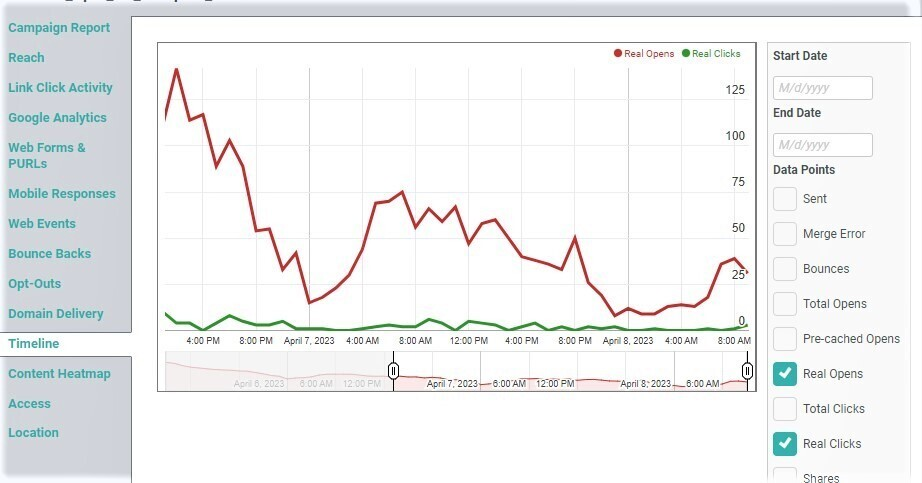
Back to Getting Started with Messaging