 Recipient Activity -- Clicks
Recipient Activity -- Clicks
Overview
Messaging captures, tracks, and reports on various recipient actions that occur as a response to your Campaign message. These actions allow you to measure recipient engagement with your Campaign.
This topic describes the Click activity. If your email message content contains hyperlinks, and if you've opted to use the platform's link tracking feature, the platform will capture each time a recipient clicks on a tracked link.
For a typical promotional email Campaign, Click activity follows a predictable pattern during the first 48 hours after deployment. This pattern is similar to that seen with Opens, but with smaller numbers (Clicks are a subset of Opens). You'll often see a spike in Click activity early in the morning (as people get up and check their email), again during the middle of the day (as people check their email over lunch), and again in the evening (as people check their email at home). The next day, you'll see a similar pattern, but with smaller numbers. By the third day, your Click actions will mostly taper off.
Tracking Click Actions
Messaging is able to capture Click activity through the use of the link tracking feature. After you define the content of your message, the platform will parse the content to attempt to identify all the links within the content. Specifically, the platform looks for "http://" and "https://" text strings in your message content. For example, the following text would be identified by the platform as a link:
<a href="http://www.cheetahdigital.com">Cheetah Digital Home Page</a>
Conversely, the following text would not be identified as a link, because the URL doesn't contain the "http://" prefix:
<a href="www.cheetahdigital.com">Cheetah Digital Home Page</a>
Each Campaign can be configured with specific link tracking details, such as which links do you want to track, and what to call those links. You can decide NOT to track specific links. For example, many clients choose not to track clicks on their opt-out links. Through the use of link names, you can differentiate between links that have the same destination URL. For example, let's say you have two links to your corporate website -- one in the header of your email message, and one in the footer. You could give each link a different name ("Home - Header" and "Home - Footer"). Within the Campaign Reports, these two links would be reported on separately, giving you insights into how recipients are reading and responding to your message content.
You can also assign Tags to your tracked links. Tags are an organizational tool that can be used to classify links into custom groups for reporting and tracking purposes. The Campaign Reports will show Click responses rolled up by Tag value, allowing you to analyze the combined performance of a group of links. For example, you could assign all of the links in your navigation menu with the Tag "navigation." This Tag could then be used to view click activity for all links with the "navigation" Tag. Also, Tags can be used as Filter criteria when building an Audience for a future Campaign, so you could select all subscribers who clicked on a "navigation" link, for example.
When you decide to track a link, the platform automatically appends a set of parameters to the end of the destination URL. These parameters include: the client account, the Campaign, the recipient, and the specific link. When the recipient clicks the link, this information is passed along in the URL from the email message to Messaging. For security purposes, these parameters are encrypted within the URL.
Optionally, you can also append custom parameters called "Append Codes" to your links. Append Codes are used for web tracking purposes through your own tracking system, or through third-party vendors like Omniture and Google Analytics. Please see Append Codes for more details on this feature.
All tracked links are redirected to a Messaging link tracking server. However, this link tracking server is masked from the recipient through the use of a client-specific link domain, which allows you to control the branding and appearance of your URLs.
Clicks actions are tracked in both the HTML and the Plain Text versions of your message content.
Click Counts
As described above, each time a recipient clicks on a tracked link within an email message, the system captures that action as an Click. For example, if the same recipient clicks the same link three times, the platform captures three distinct Click actions.
The platform uses the concept of "Unique Clicks" to calculate how many people clicked on a link. The same person clicking the same link multiple times is counted as only one Unique Click.
The Unique Click Rate metric is used to calculate what percentage of your Campaign audience clicked on a tracked link. This rate is calculated as "Total Number of Unique Clicks / Messages Delivered * 100."
Reporting
As part of Messaging's standard Campaign Reports, the Link Click sub-report and the Timeline sub-report provide details on the quantity and timing of Clicks that occurred as a result of a Campaign.
View Sample Link Click Activity ReportView Sample Link Click Activity Report
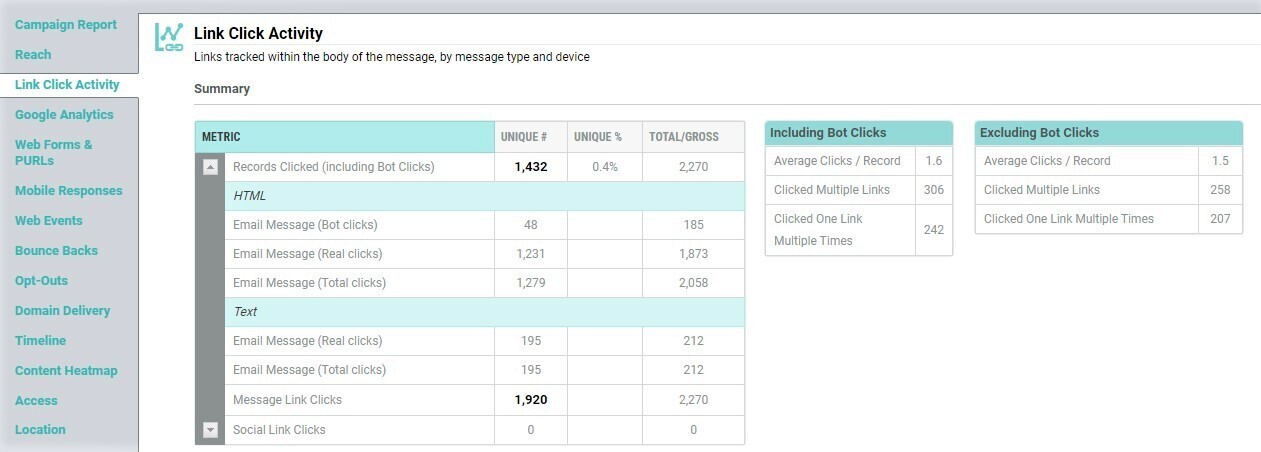
View Sample Timeline ReportView Sample Timeline Report
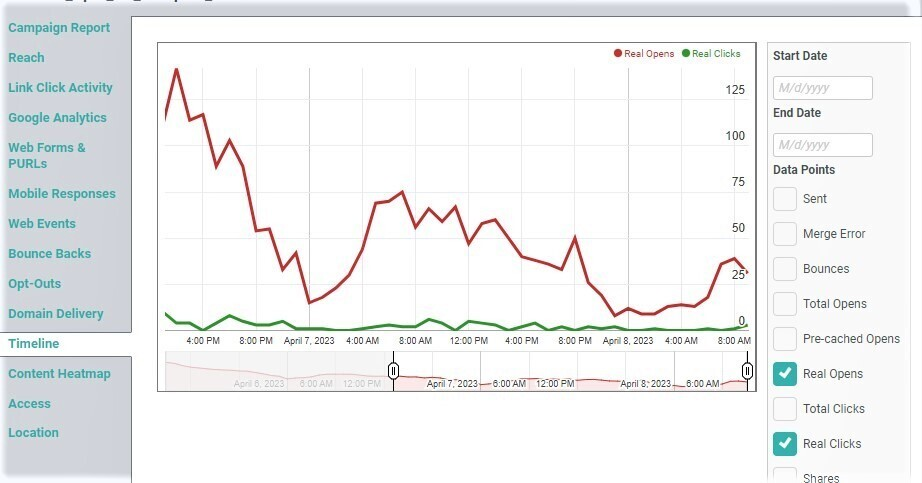
When Messaging captures a Click action, the platform is also able to capture other information about the recipient -- including the recipient's location, the device that was used to open the message (desktop PC, tablet, or smartphone), and the recipient's browser or email client software. This information is available as part of the standard Campaign Reports, within the Geolocation sub-report and the Access sub-report.
View Sample Geolocation ReportView Sample Geolocation Report

View Sample Access ReportView Sample Access Report

Standard Exports
As part of Messaging's standard set of Exports, the Clicks export provides details on each Click action identified by the platform.
Back to Getting Started with Messaging