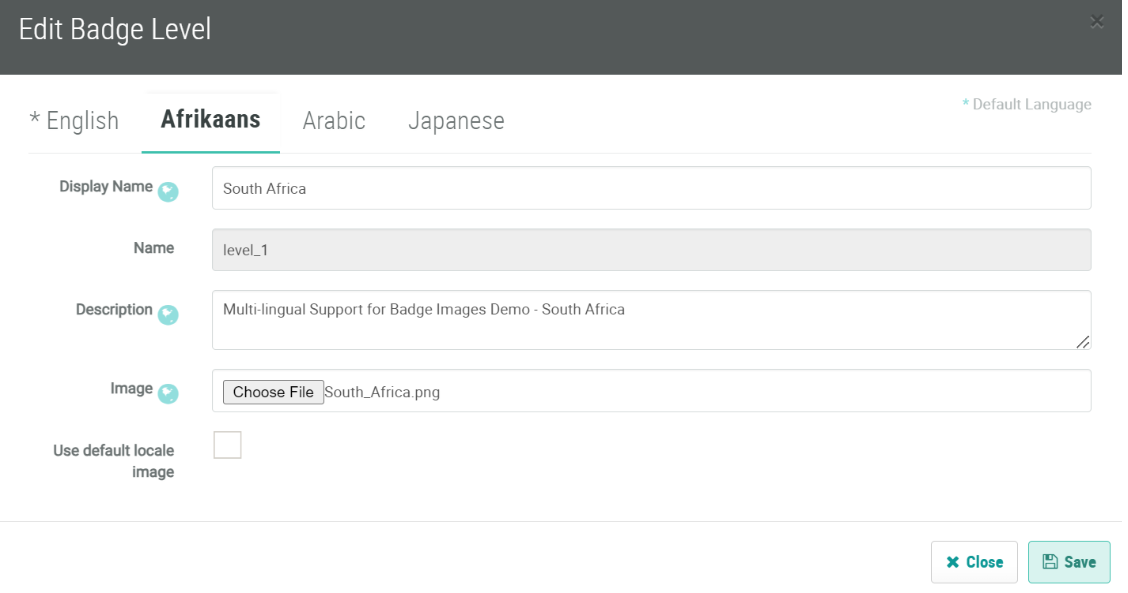Badge Details: Definition
Badge Details: Definition
Overview
The Definition tab is used to configure the properties and details of this Badge.
Features
The features available on the Definition tab are described below.
|
For Badges of type Collector, Membership, and Benefit, the Badge will have only a single level. Status type Badges can have one or more levels. The Definition tab lists each Badge level separately, so you can edit the details, and change the image, for each level. The actual rules for each Badge level are defined on the Rules tab. To edit the properties of a Badge level:
|
|
For If you have multilingual support enabled, you can differentiate badge images by locale. This enables badges to be displayed accurately for different languages and regions.
1. Navigate to Rewards > Badges 2. Open the Edit Badge popup and complete the necessary information. Upload your image. 3. Click Save. 4. Under the Definition tab, select the desired language. 5. Click Edit next to the desired badge level and upload your image for the selected locale here.
Note: In addition to being able to upload different images by locale, you can also apply an uploaded image to each level for every locale if desired, if the same image is applicable to all locales.
|