 Wallet Pass Details
Wallet Pass Details
Overview
The Wallet Pass Details screen provides detailed information on all aspects of a single Wallet Pass.
Access
To access the Wallet Pass Details screen, click on the desired item from the Wallet Passes screen.
Navigation links are provided near the top of the Wallet Pass Details screen:
-
Back to Wallet Passes: Click this link to return to the Wallet Passes screen.
-
Next / Previous: Click these links to navigate to the Wallet Pass Details screen for the next or previous Wallet Pass.
The Wallet Pass Details screen is organized into different sections available by clicking the appropriate tab.
|
Apple |
|
Advanced Options |
Distribution |
Responses |
Dashboard |
 |
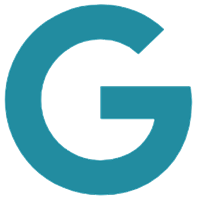 |
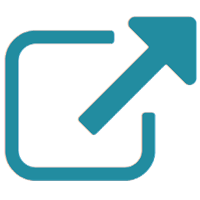 |
Settings
The basic properties for the Wallet Pass are displayed at the top of the screen in the Header section. The features available within this section are described below.
|
To view or edit the properties of the selected Wallet Pass:
|
|
To delete the selected Wallet Pass:
|
|
To set the status for a Wallet Pass:
|