To be able to run the template application on your machine you must:
-
Download the project from this URL : Template App: https://github.com/LoyalSphere/cheetah-loyalty-ios-app-template/archive/refs/heads/develop.zip
- Extract the cheetah-loyalty-ios-app-template-develop.zip file.
- Navigate to the Cheetah Loyalty App Template folder.
- Run
pod installin your terminal. - Open the Cheetah Digital App Template.xcworkspace in XCode.
- Run the application.
Configurations
Check the CheetahDigital-Info.plist file bundled with the XCode Project and edit the keys to satisfy the required properties, namely:
BUSINESS_UNIT- String indicating the business unit.USER_AGENT_NAME- The user agent name to be used in the header of requests.CLIENT_ID- The API KEY for the Loyalty APICLIENT_SECRET- The API SECRET KEY for the Loyalty APICLIENT_URL- The URL of the Loyalty API gatewayMETRIC- The API metricGEOFENCING_ENABLED- Boolean flag that indicates whether geofencing is enabledACCESS_TOKEN_EXTERNAL- Boolean flag that indicates whether the access token is from an external sourceAPP_LANGUAGE- String indicating the app language
To know where to find the values to be filled in to the configurations, go to the Cheetah Digital Admin Console, and go to Admin -> OAuth Applications and check the values for ios, as shown below:
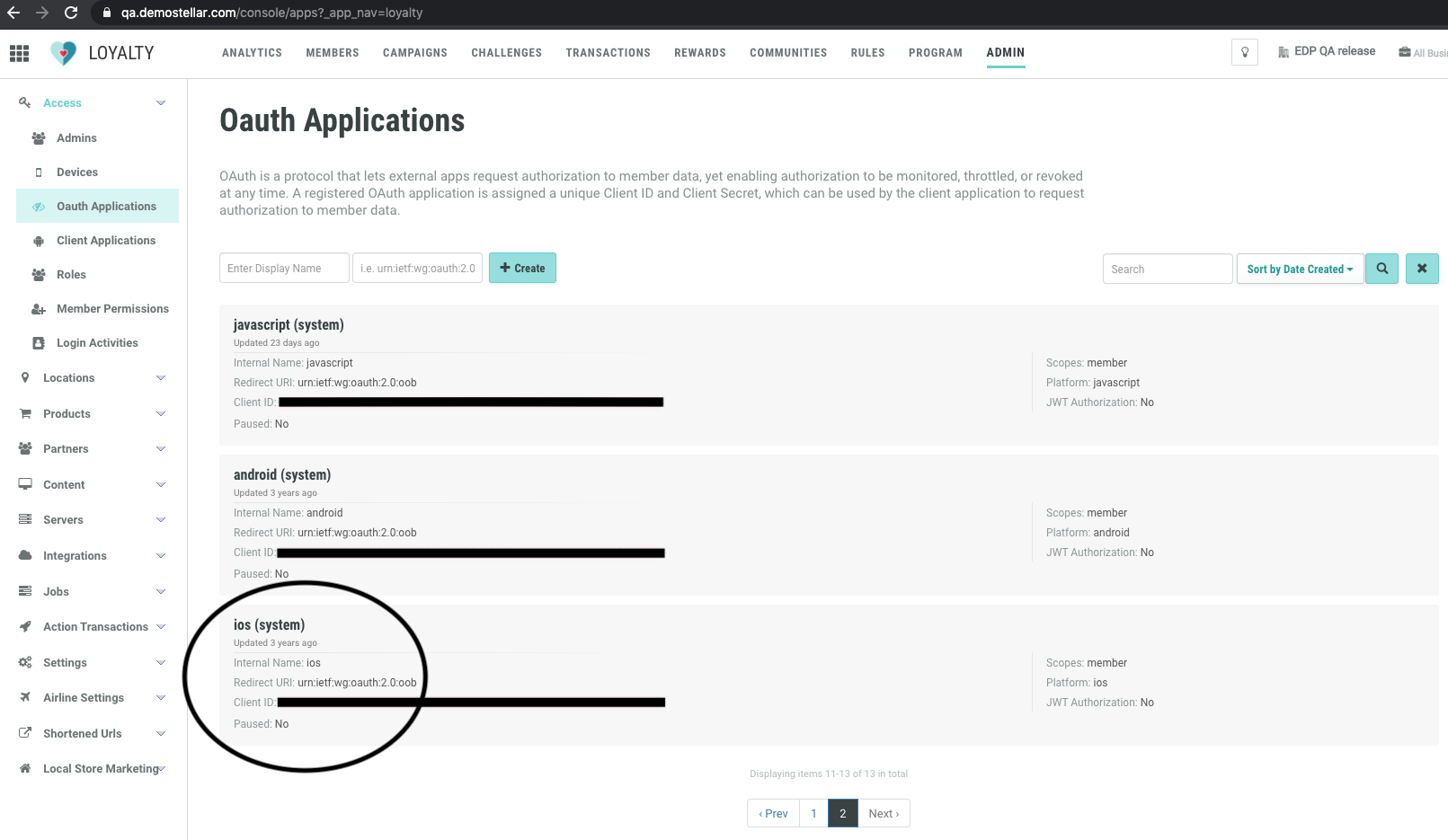
Then open the encircled item to get the Client secret as shown below.
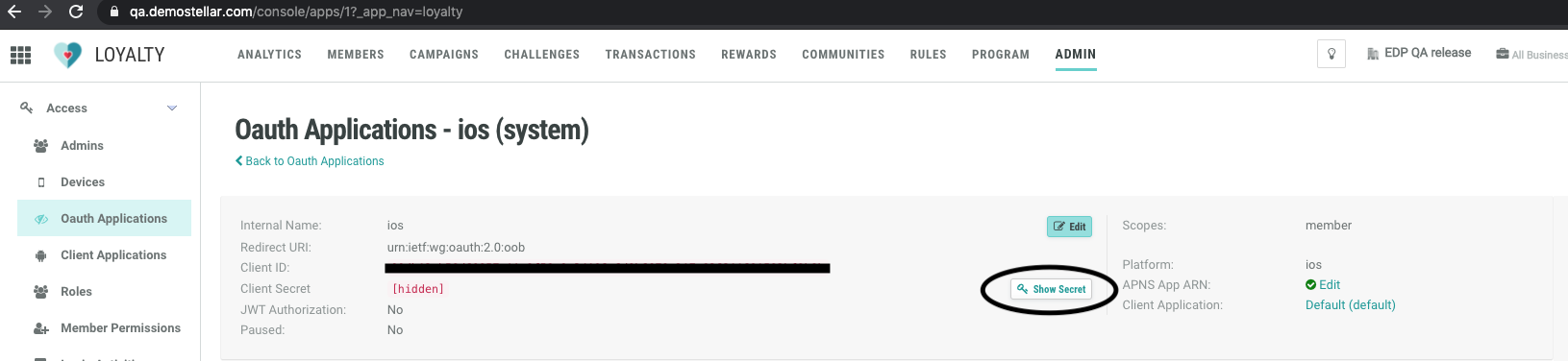
After putting in the new configurations, run again the application (via a device or the iPhone Simulator), and the app should be able to show the home screen again.
Next: UI Customization