 Recipient Activity -- Opens
Recipient Activity -- Opens
Overview
Messaging captures, tracks, and reports on various recipient actions that occur as a response to your Campaign message. These actions allow you to measure recipient engagement with your Campaign.
This topic describes the Open activity. For an email Campaign, an Open action by a recipient can be interpreted as meaning that he or she received your message, and was interested enough in the subject line to open the message and read it.
For a typical promotional email Campaign, Open activity follows a predictable pattern during the first 48 hours after deployment. You'll often see a spike in Open activity early in the morning (as people get up and check their email), again during the middle of the day (as people check their email over lunch), and again in the evening (as people check their email at home). The next day, you'll see a similar pattern, but with smaller numbers. By the third day, your Open actions will mostly taper off.
Tracking Open Actions
Messaging is able to capture Open activity by automatically inserting a tiny image at the top of every outbound HTML message. This image consists of one pixel, and is invisible to the recipient (meaning it won't alter the appearance of your email message content). When the recipient opens your message, his or her email client software attempts to load that image from the Messaging servers. When the invisible image loads, the platform captures that as an "Open" action. In addition, through the use of tracking parameters appended to the image URL, the platform is able to identify the client system, the Campaign, and the recipient.
Many recipients use a "preview" feature built into their email client software applications (for example, the "Reading Pane" feature in Microsoft Outlook). When the recipient views the HTML message in the preview feature, and images are loaded, the system will track that activity as an Open.
Also, if the recipient clicks on the "View in Web Page" link to view your message content in a browser, the system captures that action as an Open.
Please note that the use of the invisible pixel image works only for the HTML format version of an email message. This process won't work for the Plain Text format version, because Plain Text versions don't have images. Therefore, the Open activity is relevant only for recipients who receive HTML messages. In order to include responses to Plain Text messages in Campaign reporting, the system utilizes a different action called a "Read." A Read is defined as either: an HTML Open action, or a Plain Text Click action.
As noted above, by default, the platform puts the tracking pixel at the very top of an email message. However, you can optionally insert the pixel into a different location within the message content. Please see the Advanced Editor Help topic for more details.
Open Counts
As described above, each time a recipient opens an HTML email message, the system captures that action as an Open. For example, if the same recipient opens the same email message three times, the platform captures three distinct Open actions.
The platform uses the concept of "Unique Opens" to calculate how many people opened an email message. The same person opening the same message multiple times is counted as only one Unique Open.
The Unique Open Rate metric is used to calculate what percentage of your Campaign audience opened the message. This rate is calculated as "Total Number of Unique Opens / Messages Delivered * 100."
Apple Mail Privacy Protection
Beginning with the release of iOS 15, Apple introduced a new feature called Mail Privacy Protection (MPP). If a recipient enables MPP on their mobile device, Apple first routes the recipient's emails through a proxy server to pre-load message content -- including tracking pixels -- before serving the content to the recipient. This action is reported by the Email Service Provider as an "open," even if the recipient didn't actually open the email message, thereby resulting in potentially false "opens" being reported.
Cheetah Digital reporting differentiates real opens from false opens, and provides an adjusted open rate for meaningful metrics. The capability currently applies to Campaign Reports, but will soon roll out application-wide, to also include Filters, A / B testing winner criteria, etc.
Most messaging platforms use the Mozilla 5.0 user agent to identify Apple MPP opens; however, this approach will flag some real human opens as not real.The Cheetah Digital solution for identifying Apple MPP-driven false opens is to compare the openers' IP address to the nearly 4,000 Apple server IP addresses around the globe, rather than simply looking for a Mozilla 5.0 user agent. This design prevents the reporting of real, human opens as Apple MPP, which will be experienced by users of platforms that only refer to the user agent to identify Apple MPP opens.
Note: The above feature is an optional feature that must be enabled in your account. Please speak to your Client Services Representative for details.
Reporting
As part of Messaging's standard Campaign Reports, the Overview sub-report and the Timeline sub-report provide details on the quantity and timing of Opens that occurred as a result of a Campaign. If you have the MPP feature enabled, this report provides additional detail on pre-cached "opens."
View Sample Overview ReportView Sample Overview Report
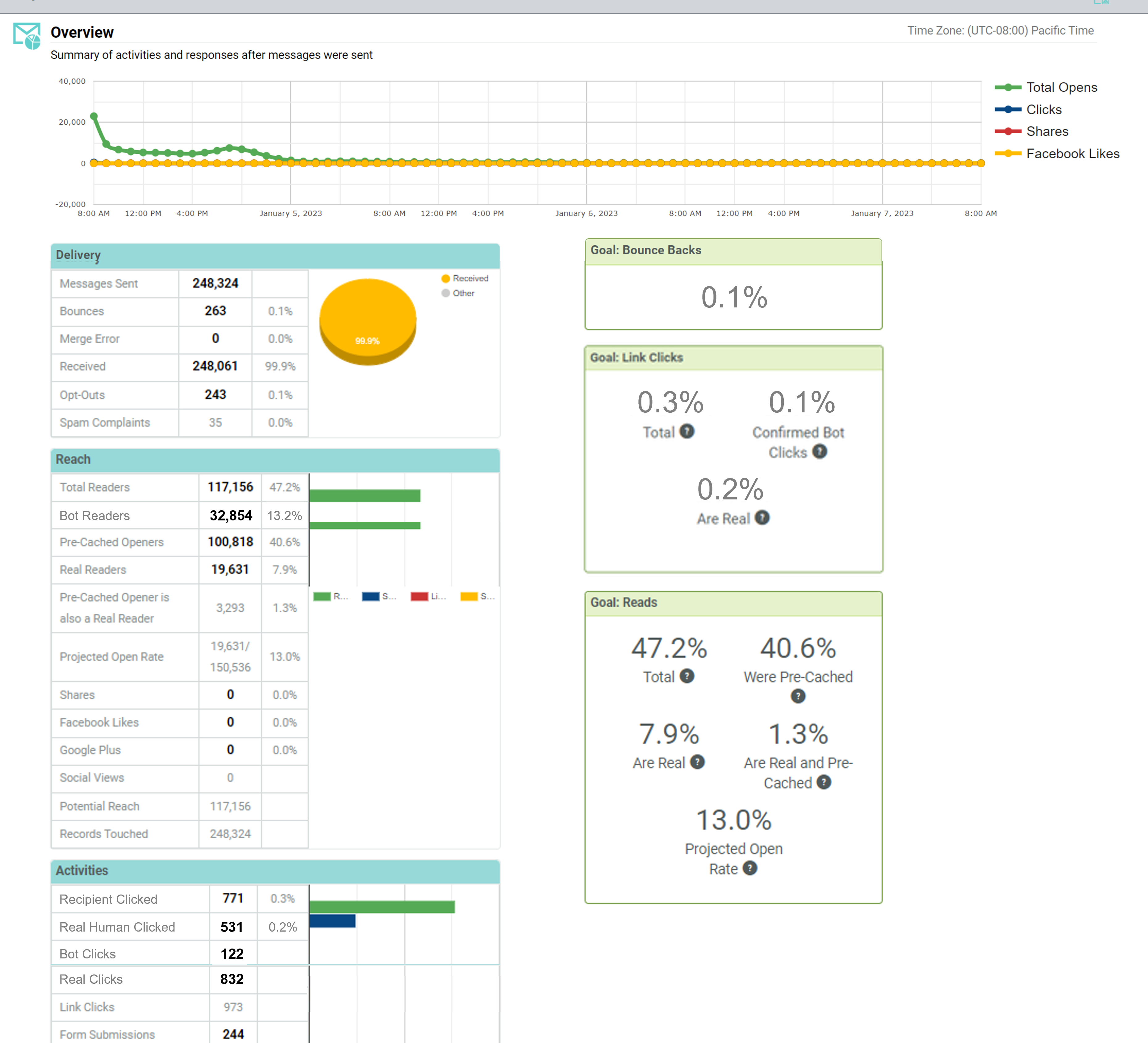
View Sample Timeline ReportView Sample Timeline Report
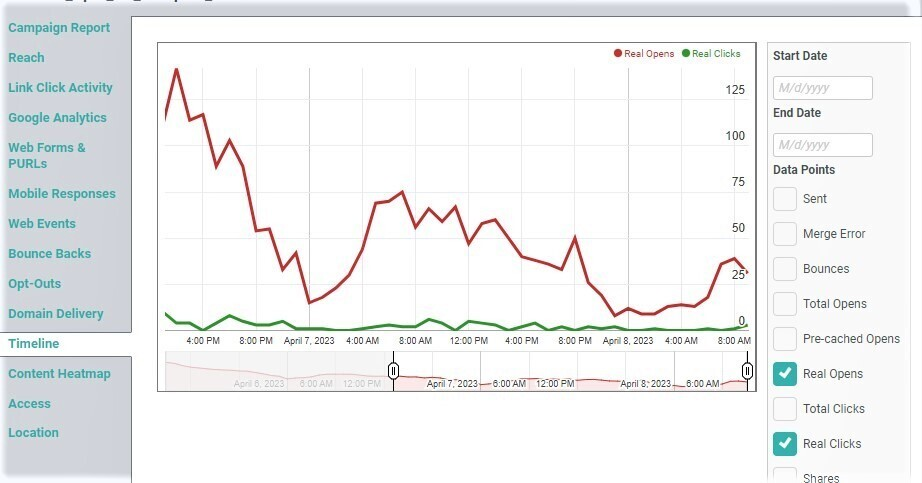
When Messaging captures an Open action, the platform is also able to capture other information about the recipient -- including the recipient's location, the device that was used to open the message (desktop PC, tablet, or smartphone), and the recipient's browser or email client software. This information is available as part of the standard Campaign Reports, within the Geolocation sub-report and the Access sub-report.
View Sample Geolocation ReportView Sample Geolocation Report

View Sample Access ReportView Sample Access Report

Standard Exports
As part of Messaging's standard set of Exports, the Opens export provides details on each Open action identified by the platform.
Back to Getting Started with Messaging