 Recipient Activity -- Web Events
Recipient Activity -- Web Events
Overview
Messaging captures, tracks, and reports on various recipient actions that occur as a response to your Campaign message. These actions allow you to measure recipient engagement with your Campaign.
This topic describes the Web Event activity. Web Events allow an external website to inform the Messaging platform of specific activity that has occurred as the result of a customer clicking through to the website from a marketing Campaign. This activity is most commonly a purchase, but it could be any form of event or transaction that you need to track. By using Web Events to inform the platform of your customers' actions on your website, you're able to utilize the Web Event data to support other Messaging features, including reporting, Filters, and as the trigger mechanism for deploying an Event-triggered Campaign.
Tracking Web Events
To enable Web Events, you must utilize the following features:
Tracking Parameters: You must append the system Tracking Parameters to the links in your message content. These Tracking Parameters include the client's Customer ID, the Campaign ID, and the Recipient ID. This information is needed to in order to correctly identify the consumer, and to attribute the Web Event back to the correct Campaign.
Web Event SDK JavaScript: You must add this code to every "landing" page on your website. This piece of code will enable a cookie for customers who click on a tracked link in a Campaign message deployed by Messaging. This cookie is populated with the client's Customer ID, the Campaign ID, and the Recipient ID. The cookie allows your website to subsequently report on the transaction if the customer completes the specified Web Event action. The cookie will remain in the recipient's browser for seven days; any Web Events identified during this seven-day window will be attributed to the Campaign.
Note: If the recipient receives a subsequent Campaign during this seven-day window, and clicks on a tracked link in the new Campaign, the platform will update the cookie with the new Campaign ID, and all subsequent Web Events will be attributed to this new Campaign. The system also restarts the seven-day day window, starting with when the cookie was updated.
Web Track JavaScript: This code must be called in order to send the transaction data back to your Messaging account, to allow the platform to report on the data. This code should be inserted into every page that's able to collect the necessary parameters defined in the Web Event. For example, if you're tracking purchases, you might need to insert the Web Track script into the "confirmation" page that's displayed after the consumer completes the purchase.
It's important to note that Web Events only work when the recipient clicks through a tracked link from a Messaging-deployed message. If a consumer navigates to your website through some other means, and performs the desired activity (such as a purchase), Messaging is not aware of that activity, and can't capture it as a Web Event. The process must begin with a message deployed by the platform. Because Web Events are always delivered to the platform as a result of a Campaign, the consumer action that caused the Web Event can be directly attributed back to that specific Campaign.
Web Events can be configured to collect any additional data, beyond just the standard client account, Campaign, and recipient. For example, if you're using Web Events to track purchases, you could collect additional information, such as purchase date, purchase amount, number of items, and so forth. This data will then be loaded into your Messaging database. Please note that the data captured by the Web Event can be used for other purposes, such as in Filters, but this data can't be used for personalizing message content.
Reporting
As part of Messaging's standard Campaign Reports, the Web Events sub-report and the Timeline sub-report provide details on the quantity and timing of Web Events that occurred as a result of a Campaign.
View Sample Web Events ReportView Sample Web Events Report
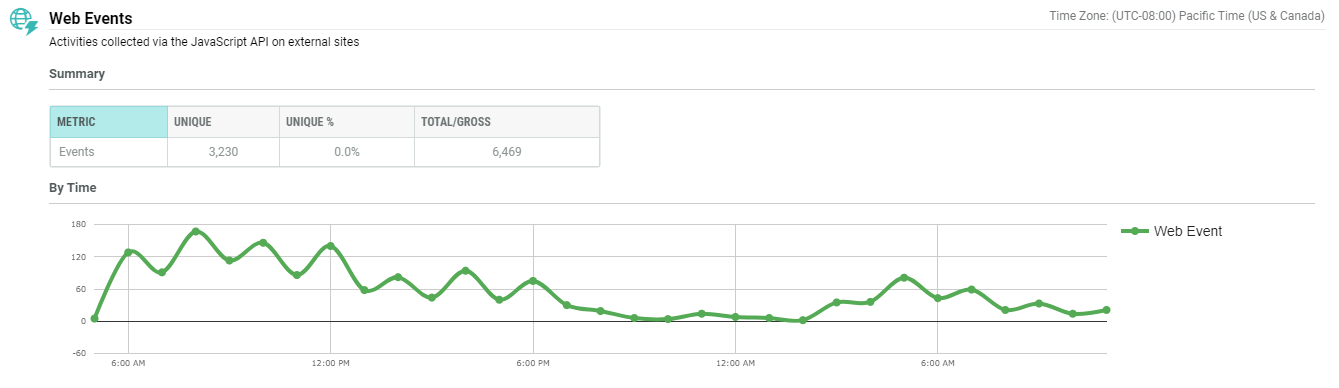
View Sample Timeline ReportView Sample Timeline Report
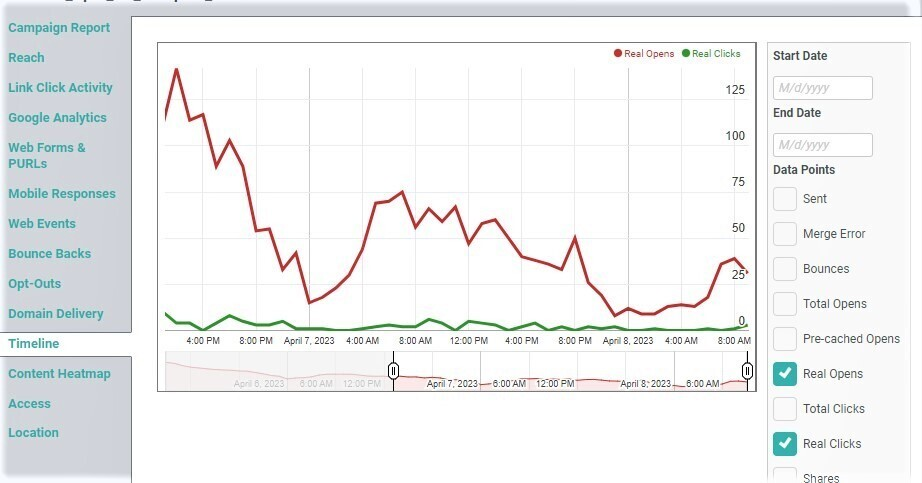
The standard Campaign Reports don't include any custom data collected by the Web Event, such as purchase amount. You must use the Marketing Intelligence (MI) reporting package in order to view this custom data. Marketing Intelligence is the platform's integrated, fully-featured Business Intelligence and reporting system.
Back to Getting Started with Messaging