 Order Rules
Order Rules
Overview
Order rules define earn and communications rules for Orders. Specifically, order rules determine the number of points that are to be accrued or earned from orders submitted through a POS API, which is based on the configured order rules. From this determination, an SL value is created. The SL value, or total of historical sales for a customer, is applied to calculate the monetary accrual or points earned.
An Order Rule is composed of the following:
-
Base points: Points that are earned from purchases. The Base earn rule specifies the multiplier to be applied, e.g., 1x, .5x, etc., and the order attribute that the multiplier should be applied to, such as Order Subtotal or Qualifying Quantities.
-
Bonus points: Bonus points are applied in order until either all rules are evaluated, or an applicable rule halts further evaluation. Bonus earn rules are evaluated to determine the total number of points that will be added to the Base Earn total.
Eligibility Criteria to Determine Bonus Points
Order Rules use the following eligibility criteria for bonus rules:
Note: All eligibility rules must be satisfied to be eligible for a bonus rule.
Eligible Locations
When specified, orders from an eligible location will earn bonus points, and orders from outside of the list of eligible locations will not earn bonus points. All locations are eligible by default. Only existing places can be selected in Eligible Locations. The integration ids will be checked against the store_id key in the POS payload.
Minimum Qualified Item Quantity
When the sum of qualifying line item quantities is met, the bonus rule will be applied. When it is not met, the bonus rule will not apply. Fully discounted items are not included in the sum of qualifying line item quantities.
Note: The Qualifying Items field is used to filter the items, and the exclusion list is ignored.
Minimum Qualified Item Amount
When the sum of qualifying line item dues is met, the bonus rule will be applied. When it is not met, the bonus rule will not apply.
Note: The Qualifying Items field is used to filter the items, and the exclusion list is ignored.
Minimum Order Subtotal Amount
When the minimum order subtotal is met, the bonus rule will be applied. When it is not met, the bonus rule will not apply.
Access
To access the Rules area of the platform, select Rules from the Main Navigation Menu.
Features
The Order Rules area of the platform includes the following features. You can navigate to each feature selecting the Order Rules section of the Sub-Category Menu, then selecting Bonus Earn Rules.
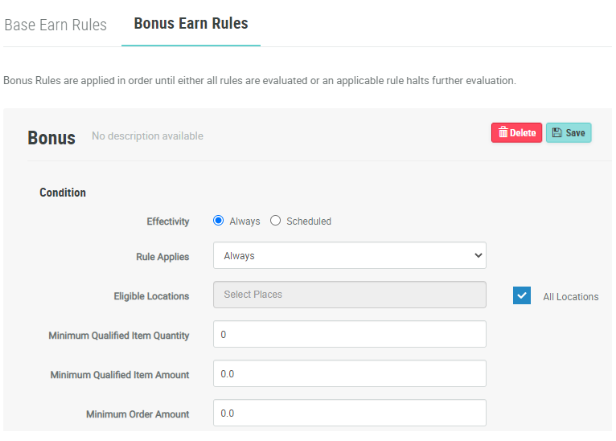
|
|
|
|
|
|
|
|
|
|
|
|
|
|
Bonus Calculation
The bonus calculation type uses the sum of quantities across all qualifying line items as the multiplicand. Note that fully discounted items are excluded in the sum of item quantities.
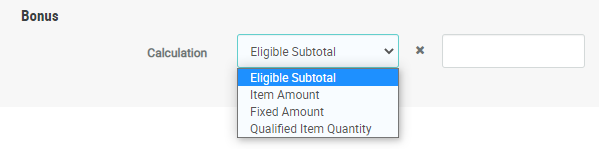
-
Eligible Subtotal: The bonus multiplier is based on the order subtotal. Bonus rules based on subtotals will typically only need an exclusion list.
-
Item Amount: The bonus multiplier is based on the item amount. Such line items will typically only need inclusion lists.
-
Fixed Amount: The bonus multiplier is based on a fixed amount, e.g., a purchase will always earn 100 bonus points. Fixed amounts can be based on line items with a matching SKU or on any order in the time period with some excluded items.
-
Qualified Item Quantity: The bonus multiplier is applied to each line item amount for any line with qualifying items. The bonuses for each qualifying line item are summed to determine the total bonus points awarded.