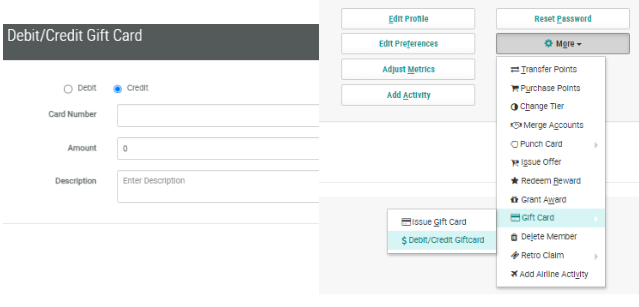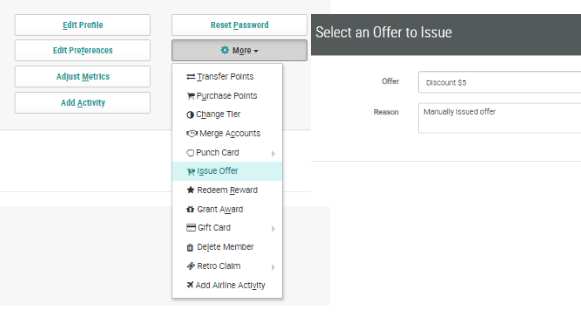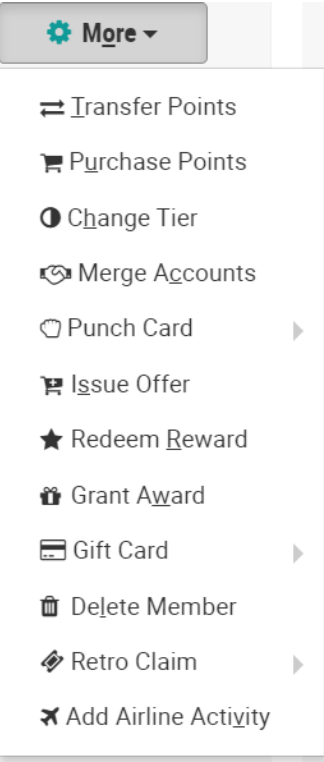Members CSR
Members CSR
Overview
Marigold Loyalty’s Member CSR gives you the ability to better support and manage your customers - both known members and unknown visitors.
Customer Service Representatives (CSRs) have capabilities to support, process, and resolve many of their customers’ issues and questions. For Member CSRs, Marigold Loyalty offers many capabilities in helping you manage your customers. Such capabilities include creating and accepting punch cards, issuing offers, changing a member’s tier, and much more.
Features
|
You can edit a member's profile information from the Members CSR screen. To update the information for the member:
|
|
From the Member CSR People page:
Result: After clicking submit, the Punch Card is automatically accepted for the Member per the CSR’s submission.
|
|
It is possible to credit or debit gift cards in the More Actions drop-down menu. This option allows more flexibility to assist members without needing access to additional tabs or screens within the console. This capability is controlled by Role Permissions and can be enabled or disabled for the CSR role to align with permissions defined by the brand.
|
|
Member CSRs are able to issue an offer for their particular Member. In addition, Member CSRs are able to provide a detailed reason as to why they issued an Offer to a Member(s). By including a reason, this information will be stored as part of the Offer Response and Member Activity which ensures transparency and accountability. To issue an offer and enter a reason for the issued offer from the Member CSR People page, follow these steps:
|
|
You can view just published Grant Awards to avoid accidentally selecting a Draft or Archived Grant Award.
|