 Create a New Item: Content Block
Create a New Item: Content Block
The New Item screen allows you to define multiple items, of the same type or of differing types, then create them all at the same time.
This topic describes how to create a new Content Block through the New Item screen. In addition, Content Blocks can be created through the Content Block screen, or defined though an API request (see Content Block API for more details).
If you build your creative content through some other software product, such as an HTML authoring tool for example, then we recommend using the upload process as the best method to create Content Blocks within the platform. The upload process allows you to simultaneously create a Content Block item, populate all of the necessary format versions, and upload any Hosted Items needed to support your Content Block, such as images.
When uploading a Content Block, the file(s) must be organized in a specific way for the system to recognize the assets that you're uploading.
First, you must create the content as HTML files (.html) and / or Text files (.txt) through some other software tool. Next, you must package the file (or files) into a .zip file that will then be uploaded into the platform. Your .zip file can contain multiple Content Blocks, as well as multiple format versions of those Content Blocks. Each of these files must be at the root level, not within any folders or sub-folders. The platform supports only. zip files, and not the .zipx format.
Your .zip file can also contain any images used as part of the Content Block. These images must be located in a folder that resides at the same level as the Content Block HTML / Text files. The platform supports many image formats, including .jpg, png., and .gif files.
The file names for all files (including the .zip file itself) can't contain any spaces, dashes, or special characters (underscores are allowed though). Also, the file extensions should be all lowercase.
See the Example Upload section below to see an example of how to upload a .zip file containing three Content Blocks, each with two different format versions.
To create a new Content Block, and also upload assets for that Content Block:
-
In the Tool Ribbon, click Home > Create > Upload. An Open File dialog box is displayed.
-
Navigate to the desired .zip file, and click open. The system processes the .zip file, and displays its contents within a slide-out panel on the right-hand side of the screen. You can close this panel by clicking the close handle.
Note: If the names of the files you're uploading don't conform to the file naming conventions described above, then the .zip file contents won't be identified and displayed correctly. In this situation, click Clear All in the Tool Ribbon. Rename the files and retry the upload process.
-
Optionally, you can include additional files to upload. Click add files. Navigate to the desired file, then click open. Repeat this step as needed to select and upload additional files.
-
The system will display all of the selected files within an asset named "Hosted Items." To pick the folder where you want to store these files, click the "Folder" field. The "Pick a Folder" pop-up window is displayed. Select a folder or sub-folder, then click select folder. If you need to create a new folder, right-click on the parent folder, then select "New Folder" from the contextual menu. Enter a name for the new folder. Optionally, if you want to exclude any files from the upload process, click the delete icon next to the file name.
-
In the list of asset types, click "Content Blocks." The system adds a Content Block into the list of assets that are to be created. The default name of the Program is "New Content Block" followed by a counter.
-
To pick the folder where you want to store the new Content Block, click the "Folder" field. The "Pick a Folder" pop-up window is displayed. Select a folder or sub-folder, then click select folder. If you need to create a new folder, right-click on the parent folder, then select "New Folder" from the contextual menu. Enter a name for the new folder.
-
In the "Name" field, enter a name for your new Content Block. This name must be unique within the selected folder.
-
From the "Data Source" drop-down menu, select the source table for this Content Block.
Note: You can never modify this source table after the Content Block is created.
-
From the "Channel" drop-down menu, select the marketing channel for which this Content Block will be used.
-
From the "Encoding" drop-down menu, select the encoding method used for the upload process. The default option is "UTF-8."
-
The remaining drop-down menus are used to define each of the possible format versions for your Content Block. These fields are optional; you don't have to upload files for every format version.
-
From the "Email HTML" drop-down menus , select the upload file that contains the Content Block for the Email HTML format.
-
From the "Email Text" drop-down menus , select the upload file that contains the Content Block for the Email Text format.
-
From the "Mobile Text" drop-down menus , select the upload file that contains the Content Block for the Mobile Text format.
-
From the "XML" drop-down menus , select the upload file that contains the Content Block for the XML format.
-
-
Optionally, define any other assets that you want to create at the same time. If you need to remove an asset that you've defined, click the remove button ("X" icon) next to the asset name within the list of assets to be created
-
When finished, click save all. The system completes the upload process. A "Success" pop-up window is displayed, listing all of the assets you created, and all the hosted items you uploaded.
Example Upload
In this example, let's say you wanted to upload three Content Blocks, each with "Email HTML" and "Email Text" versions, as well as some images needed by these Content Blocks. Your .zip file would contain the six Content Block files (three HTML files and three Text files), and a folder containing all of the necessary images. When you upload this file, you can use these files to create three different Content Blocks, each with two different format versions.
After browsing to and selecting the appropriate .zip file, you would next create your first Content Block -- "Hawaii Content Block." You would then select "HawaiiContentBlock.html" as the upload file for the "Email HTML" format, and "HawaiiContentBlock.txt" as the upload file for the "Email Text" format.
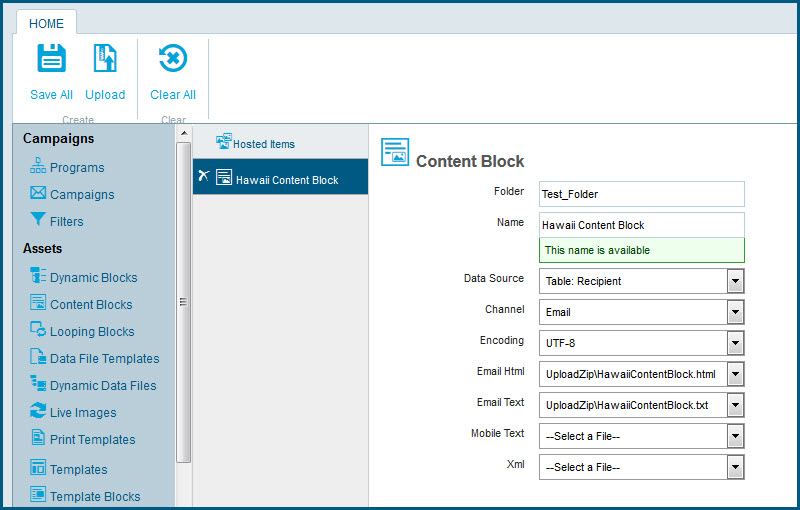
Next, you would repeat those steps to define the remaining two Content Blocks, and assign each of the upload files in your .zip file to the appropriate Content Block and format version.
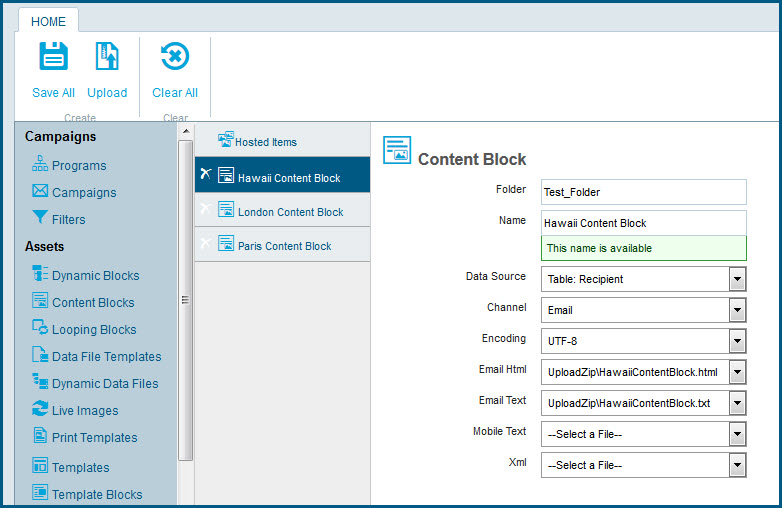
Lastly, you would select the "Hosted items" asset, and select the destination folder for your images.
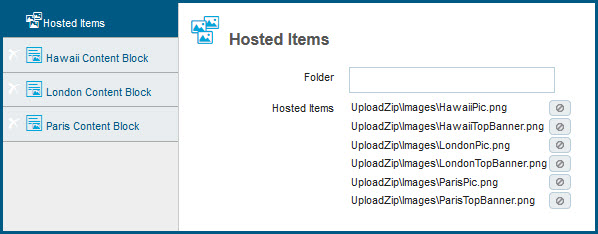
When finished, you would complete the upload process by clicking save all. The system creates your three new Content Blocks, and populates each Content Block with the "Email HTML" and "Email Text" formats contained within the uploaded files.