 Campaign Report Description -- Content Heatmap
Campaign Report Description -- Content Heatmap
Access
The Content Heatmap section is available by selecting "Content Heatmap" from the Campaign Report navigation menu.
View Sample Content HeatmapView Sample Content Heatmap
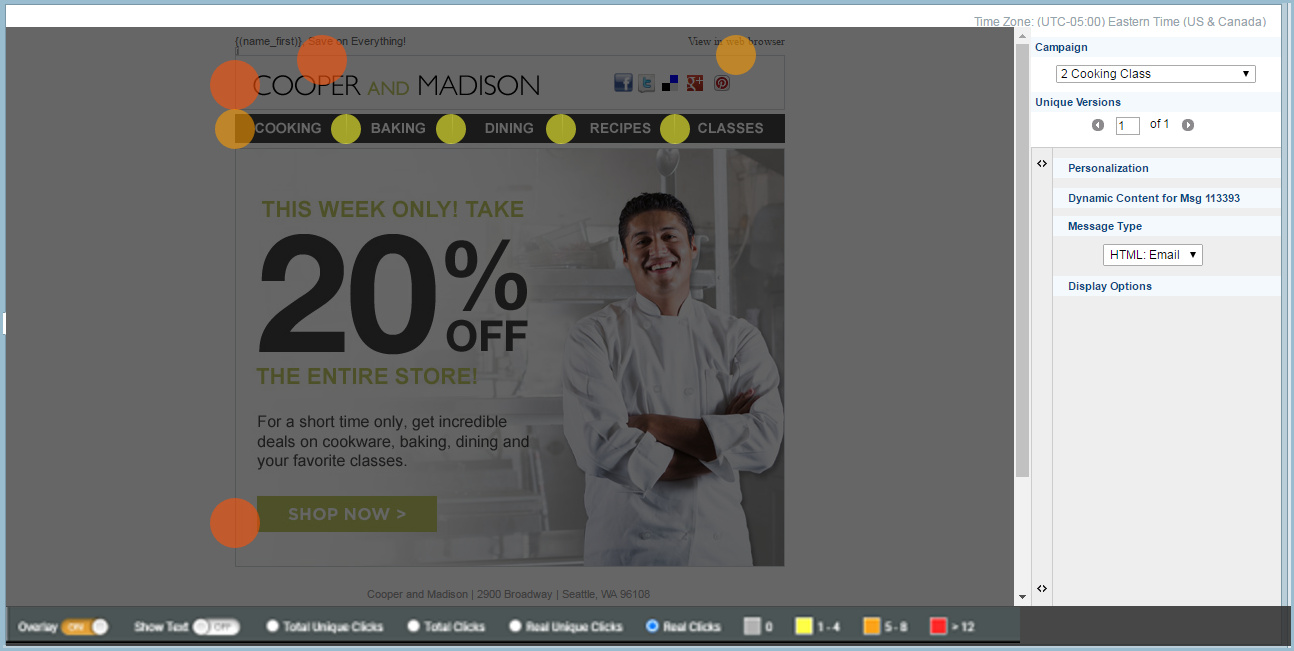
Description
The Content Heatmap report is designed to provide insight into which links in your Campaign content are drawing the most attention from the Campaign's recipients. The report displays the unique click distribution over a rendering of the message content, using color-coding to indicate which links are being clicked most frequently. The colors shade from yellow to orange to red, to indicate "heat," with the links marked in red representing those generating the most click activity from recipients.
Viewing Options
When displayed, the report shows the Campaign content, overlaid with colored circles. The legend at the bottom of the report shows the numeric ranges (i.e., the number of clicks) represented by each color. The Content Heatmap offers the following options regarding the Heatmap circles.
-
By default, the numeric ranges represent "Total Unique Clicks", which represents all unique clicks. Instead, if you'd like to view the total number of clicks (Total Clicks), all unique clicks excluding the bot clicks (Real Unique Clicks), or the real clicks excluding the bot clicks (Real Clicks), select the corresponding radio button within the legend.
-
To add text to the report overlay, switch the "Show Text" toggle to "On." Text legends are added to each link, indicating Unique Click and Total Click counts for each link, as well as the percentage of the total clicks for the entire Campaign.
-
To turn off the Heatmap overlay and just view the message content, switch the "Overlay" toggle to "Off."
Content Options
The pane along the right-hand side of the screen provides various options regarding the message content.
-
If your Campaign Report consists of multiple Campaigns, you can switch to viewing a different Campaign from the "Campaign" drop-down menu.
-
If you run "Pick Up Changes" on a Campaign in order to update the Campaign content, a new Heatmap report is generated for the new version. The "Unique Versions" field allows you to view historical versions of the Campaign. After running Pick Up Changes, a new Unique Version will be added to the report, reflecting the new content and click distribution for that version. Use the arrow buttons to cycle through different Unique Versions of the Campaign content.
-
If your Campaign content includes Personalization fields, you can update the message rendering with custom field values. Click the "Personalization" section to expand it. This section lists all of the Personalization fields used in the Campaign content. Enter your custom values in the desired field(s). The message rendering is refreshed with the new field values.
-
If your Campaign includes Dynamic Content, you can update the message rendering with the desired Dynamic Blocks. Click the small left-right arrow icon to expand the right-hand pane. The pane expands to list all of the "Content Block" type assets (Content Blocks, Dynamic Blocks, etc.) included within the message content. For Dynamic Blocks, the system displays all the Rule / Block Pairs defined with the Dynamic Block. To test a specific Rule / Block Pair, place a check mark next to it. The message rendering is refreshed with the selected Dynamic Content variation.
-
By default, the Heatmap shows the HTML: Email version of the message content. If your Campaign included other types, such as Plain Text for example, select the desired type from the "Message Type" drop-down menu. The Heatmap is refreshed to show the selected type, and the click distribution for that type.
Back to Campaign Report Description