The Punch Cards kit provides screens for displaying user punch cards along with the corresponding progress. If a punch card is completed, the user can claim an award(s) for which that particular punch card is associated.
On this page:
Overview
The Punch Cards kit follows the Master / Detail navigation flow. The master displays the list of available punch cards. And clicking a punch card will open the punch card details view that shows the detailed information about the punch card.
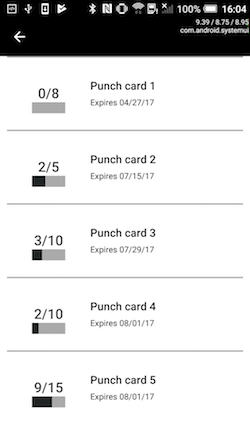
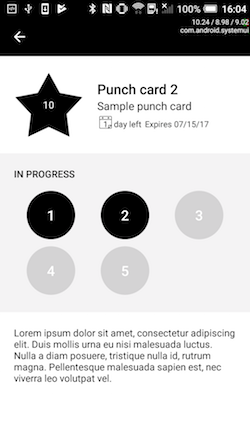
To include the Punch Card kit, open the Gradle Scripts | build.gradle (Module: app) and add the following to the
dependencies section:
implementation 'com.cheetahdigital.android:punchcards:<version>'
Launching the Punch Cards Activity
Assuming that the Punch Cards kit will be launched from a MainActivity, you can follow the succeeding steps to launch the PunchcardListActivity from a Button’s OnClickListener:
- Add the following Punch Cards Activities to the
AndroidManifest.xml.PunchcardListActivityPunchcardDetailsActivity
<activity android:name="com.cheetahdigital.punchcards.ui.list.PunchcardListActivity" /> <activity android:name="com.cheetahdigital.punchcards.ui.details.PunchcardDetailsActivity"> <intent-filter> <action android:name="${applicationId}.PUNCHCARD_DETAILS" /> <category android:name="android.intent.category.DEFAULT" /> </intent-filter> </activity> <activity android:name="com.cheetahdigital.punchcards.ui.details.SimplePunchcardDetailsActivity"> <intent-filter> <action android:name="${applicationId}.PUNCHCARD_SIMPLE_DETAILS" /> <category android:name="android.intent.category.DEFAULT" /> </intent-filter> </activity> -
In your activity, add a Button that will launch the starting Activity -
StellarPunchcardListActivity:button.setOnClickListener(new View.OnClickListener() { @Override public void onClick(View v) { startActivity(new Intent(Actions.Punchcards.getPunchcardsListAction(MainActivity.this))); } });
Punch Cards Configuration
The manner of displaying the list of punch cards can be configured by overriding the following attributes on your strings.xml:
-
display_all_punchcards - Set to
trueto display punchcards with punches greater than or equal to zero. Set tofalseto display punchcards with punches greater than zero. By default, this is set totrue.<bool name="display_all_punchcards">true</bool> -
punchcard_sort_type - property name that will be used to arrange the list. By default, sort type is
expiration_date.<string name="punchcard_sort_type">expiration_date</string> -
punchcard_sort_dir - sort direction which can be ascending (
asc) or descending (desc). By default, sort dir is set toasc.<string name="punchcard_sort_dir">asc</string>
Theme Customization
The Kits leverage on Android’s built-in support for Styles and Themes. Overriding the Styles and Themes of the app will also change the corresponding Views used in this kit.
Layout Customization
You can customize the layouts of the different screens in the Punch cards kit by copying the layout XML’s and overriding as desired. To read more about this, please visit the Layout Customization via XML document. The XML’s used are:
activity_punchcard_list.xml- container layout forfragment_punchcard_listfragment_punchcard_list.xml- layout for displaying the list of punch cardslist_item_punchcard.xml- layout of a punch card item in the list of punch cardsactivity_punchcard_details.xml- layout for displaying the details of a punch cardlist_item_punch.xml- layout of a punch item in the list of punchespunches_list.xml- layout for displaying the list of punches
Customizing Layouts via Code
There are certain cases that you may want to use a highly-customized layout for an Activity/Fragment. To read more about this, please visit the Layout Customization via Code document. The classes used for the Punch cards kit are:
PunchcardListActivityandPunchcardListFragmentfor the displaying the list of punch cardsPunchcardDetailsActivityfor displaying the details of a punch card
Customizing Handlers
There are certain cases that you may want to change the default behavior of an Activity/Fragment. You can achieve that by extending the Activity/Fragment that you want to customize and overriding as necessary.
Handlers may occur in different places:
- Adapters - for lists
- Member variables inside Activities or Fragments
- Member variables inside custom Widgets - for stand-alone custom Widgets
To start with, you may look at the classes mentioned in Customizing Layouts via Code, along with PunchcardAdapter, which is used for displaying the list of punch cards, and PunchesAdapter for displaying the list of punches in a punch card.
Fully Custom UI
If changing the layout does not suffice for your case, you can always do a full customization. The following are the methods you can use from the PunchCardAPI class:
Querying published Punch Cards
getPunchcardList(@NonNull PunchcardParams punchcardParams,
boolean clearCache,
@NonNull ListenerModel<BaseModel<PunchcardList>, PunchcardList> listener)
Querying a published Punch Card
getPunchcard(@NonNull PunchcardParams punchcardParams, boolean clearCache,
@NonNull ListenerModel<BaseModel<Punchcard>, Punchcard> listener)
Querying Punch Card instances
getPunchcardInstanceList(@NonNull PunchcardParams punchcardParams, boolean clearCache,
@NonNull ListenerModel<BaseModel<PunchcardInstanceList>, PunchcardInstanceList> listener)
Querying a Punch Card instance
getPunchcardInstance(@NonNull PunchcardParams punchcardParams, boolean clearCache,
@NonNull ListenerModel<BaseModel<PunchcardInstance>, PunchcardInstance> listener)
Give a punch for a purchase or visit
punch(@NonNull PunchcardParams punchcardParams, @NonNull ListenerModel<BaseModel<PunchcardInstance>, PunchcardInstance> listener)