(/en-us/loyalty/developer/sdk/android_sdk/pages/09_module_reference.html)
This kit allows users to log into the app using their Loyalty credentials, social accounts and other authentication integration (e.g. JWT). Aside from Login, the kit also includes the following functionalities:
- Registration
- Password Functionalities
On this page:
Login
Overview
To include the Authentication kit, open the Gradle Scripts | build.gradle (Module: app) and add the following to the
dependencies section:
implementation 'com.cheetahdigital.android:authentication:<version>'
To start using the Authentication Kit, get the API credentials from Loyalty Console and add it to the string resources of the app. The resource ids should look similar to the one below:
<!-- API Credentials -->
<string name="client_label">Loyalty</string>
<string name="client_url">https://loyalty.demostellar.com</string>
<string name="client_id">ij3hr9q24hfniakutro230923rfuje8r9023rk02</string>
<string name="client_secret">iodufj0wioeu4jtr2094ijdslfjf340tjy3wo</string>
The Authentication Kit also allows developer to integrate the Facebook SDK for Facebook login. Aside from the Loyalty credentials, supply the Facebook Application credentials in the resources and the AndroidManifest.xml.
See sample below:
<!-- Facebook API -->
<string name="facebook_app_id">1234567890</string>
<string name="facebook_authority">com.facebook.app.FacebookContentProvider1234567890</string>
<string name="facebook_namespace">loyalty</string>
Sample Facebook entries on the AndroidManifest.xml.
<!-- Start: Facebook SDK -->
<meta-data
android:name="com.facebook.sdk.ApplicationId"
android:value="@string/facebook_app_id" />
<provider
android:name="com.facebook.FacebookContentProvider"
android:authorities="@string/facebook_authority"
android:exported="true" />
<activity
android:name="com.facebook.FacebookActivity"/>
<!-- End: Facebook SDK -->
For more information about Facebook SDK for Android, see https://developers.facebook.com/docs/android/.
For Google Sign In, include google-services.json in the app project. For more information on Google Sign In for Android, see https://developers.google.com/identity/sign-in/android/start.
Permissions
Several permissions are need to be declared in the AndroidManifest.xml if using Google Signin or if Biometrics login is enabled.
<uses-permission android:name="android.permission.GET_ACCOUNTS"/>
<uses-permission android:name="android.permission.USE_FINGERPRINT"/>
Launching the Login Screen
To use the built-in Login Activity from the Authentication Kit, create a new Activity that will extend LoginActivity.java. The LoginActivity is an abstract class, and important methods for the Login will need to be implemented.
For example, on the app project, create a MyLoginActivity.java class then add LoginActivity.java as the superclass.
public class MyLoginActivity extends LoginActivity {
@Override
public void onLogin() {
// TODO: Add Intent to Main Screen of the App
}
@Override
public void onRegisterButtonClicked() {
// TODO: Add Intent to Registration Screen
}
@Override
protected void initializeFacebookButtonLogin() {
FacebookHelper.initializeFacebookButtonLogin(this, R.id.fb_sign_in_button,
FacebookHelper.Permissions.PUBLIC_PROFILE, FacebookHelper.Permissions.EMAIL,
FacebookHelper.Permissions.USER_FRIENDS);
}
@Override
public void processErrorWithMember(HashMap<String, Object> memberDetails, HashMap<String, List<String>> errorList) {
// TODO: Handle 4032 Error here
}
}
Then add this new MyLoginActivity class into the AndroidManifest.xml and call it from the application to start the Login screen.
Theme Customization
The Kit leverages on Android’s support for Styles and Themes. Overriding Styles and Themes per Widget, Activity, or Application can change the app’s appearance. To read more about this, please visit our Styles and Themes document.
Layout Customization
Customizing the Login Screen
In order to modify the layout of the Login Screen to suit your app design, you must create a copy of the fragment_login.xml and modify it as desired.
To read more about this, please visit our Layout Customization via XML document.
Fully Custom UI
If changing the layout is not enough for the requirements, full customization is applicable. To fully customize the Login function, build the app using AuthenticationAPI’s methods.
Login
login(AuthenticationFieldParams fieldParams, Listener<Authentication> callback)
Registration
Launching the Registration Screen
Create your own MyRegistrationActivity and extend the abstract class RegistrationActivity. Implement the required methods and add it to the AndroidManifest.xml. MyRegistrationActivity can be used in the onRegisterButtonClicked() method of the LoginActivity.
Theme Customization
The Kits leverage on Android’s support for Styles and Themes. Overriding Styles and Themes per Widget, Activity, or Application can change the app’s appearance. To read more about this, please visit our Styles and Themes document.
Layout Customization
Customizing the Registration Screen
To change the layout of the Registration Screen, create a copy of the fragment_registration.xml in the app’s directory and modify the layout as desired.
To read more about this, please visit our Layout Customization via XML document.
Fully Custom UI
If changing the layout does not meet the requirements of the app, you may create your own Registration activity and use the following AuthenticationAPI’s methods:
Regular Sign Up
signup(AuthenticationFieldParams fieldParams, Listener<SuccessResponse> listener)
Reset Password
Launching the Reset Password Screen
-
Add the
ResetPasswordActivityin theAndroidManifest.xmlof the app:<activity android:name="com.cheetahdigital.authentication.ui.resetpassword.ResetPasswordActivity"> <intent-filter> <action android:name="${applicationId}.RESET_PASSWORD" /> <category android:name="android.intent.category.DEFAULT" /> </intent-filter> </activity> -
Then start the Activity with the use of the
Actionsfrom theMainActivity.java:startActivity(new Intent(Actions.Authentication.getResetPasswordAction(MainActivity.this));
Theme Customization
The Kits leverage on Android’s support for Styles and Themes. Overriding Styles and Themes per Widget, Activity, or Application can change the app’s appearance. To read more about this, please visit our Styles and Themes document.
Layout Customization
Customizing the Reset Password Screen
In order to modify the way the reset password screen looks, you must override the activity_change_password.xml in your app.
To read more about this, please visit our Layout Customization via XML document.
Fully Custom UI
A full customization can be done using the AuthenticationAPI’s method listed below:
changePassword(AuthenticationQueryParams queryParams, AuthenticationFieldParams fieldParams, ListenerModel<BaseModel<Object>, Object> listener)
Reset Password
resetPassword(AuthenticationFieldParams fieldParams, Listener<SuccessResponse> listener)